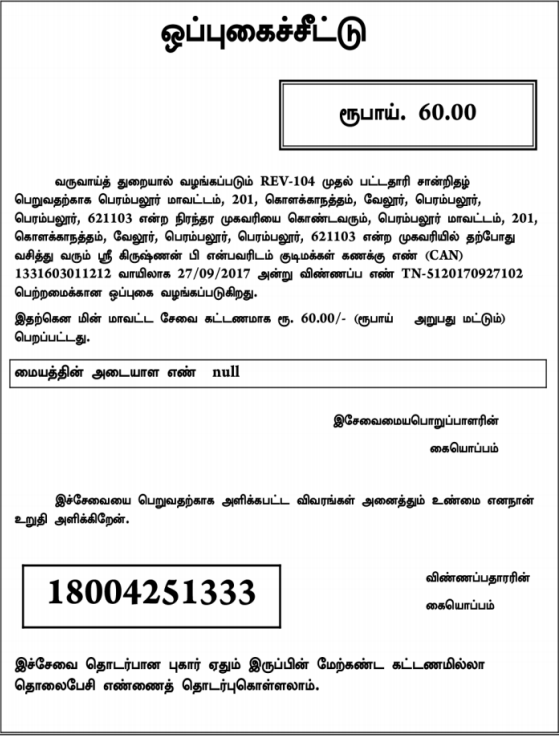A First Graduation Certificate is often provided to students who are the first graduate in their family to pursue higher education. This certificate is aimed at promoting education in families where there hasn’t been a history of higher education. It can be in the e-Sevai portal of the TN
Documents needed:-
The applicant should have the following documents to apply for the First Graduation certificate
- Photo
- Proof of Address
- Transfer Certificate of Applicant
- Fathers transfer certificate
- Mothers transfer certificate
- Self-declaration of applicant
How to Apply?
If the applicant has a CAN Number, their information will appear when searching the records
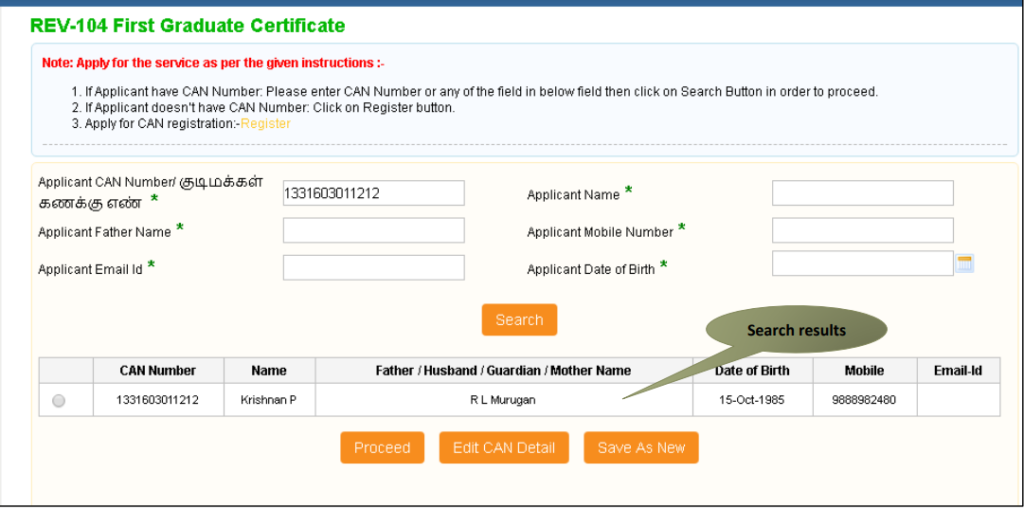
Step 1: Pick the records by clicking on the available options.
Step 2: Press “Proceed.”
To update the applicant’s CAN details, click the “Edit CAN Detail” button.
If necessary, you can save the same CAN Number with different applicant details by choosing the “Save as New” option.
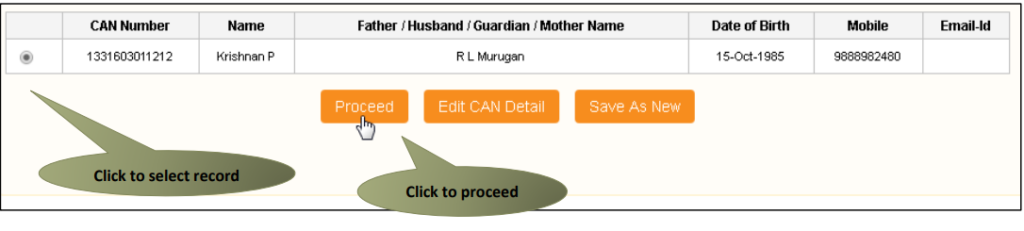
Needed Certificates:-
SECTION1: Graduation Details
Please let us know if anyone else in the applicant’s family is currently studying for or has finished their graduation

SECTION2: Applicant Details
The form will show the applicant’s details already filled in, and you won’t be able to edit them
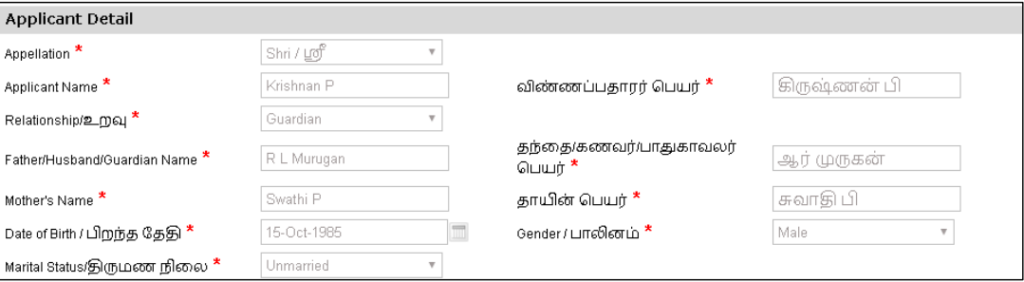
SECTION 3: Current Address
The form will show the applicant’s details already filled in, and you won’t be able to edit them.

SECTION 4: Permanent Address
The form will show the applicant’s details already filled in, and you won’t be able to edit them.
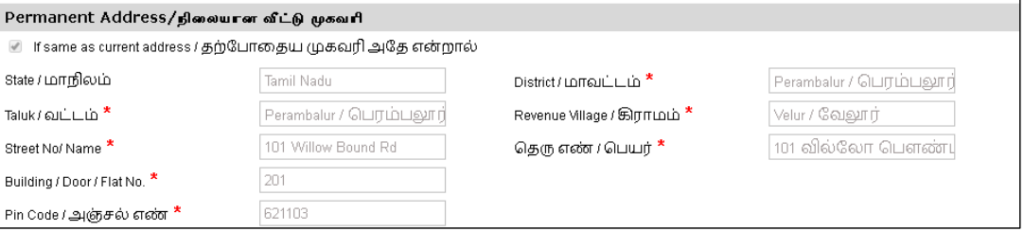
SECTION 5: Contact Details
The form will show the applicant’s details already filled in, and you won’t be able to edit them.

SECTION 6: Details of Family Members
Provide information about the applicant’s family members by using the available fields. Click on the “Add” button to input details, and the added information will be visible at the top.

SECTION 7: Education Details
Enter the necessary education information. Click “Submit” to continue.
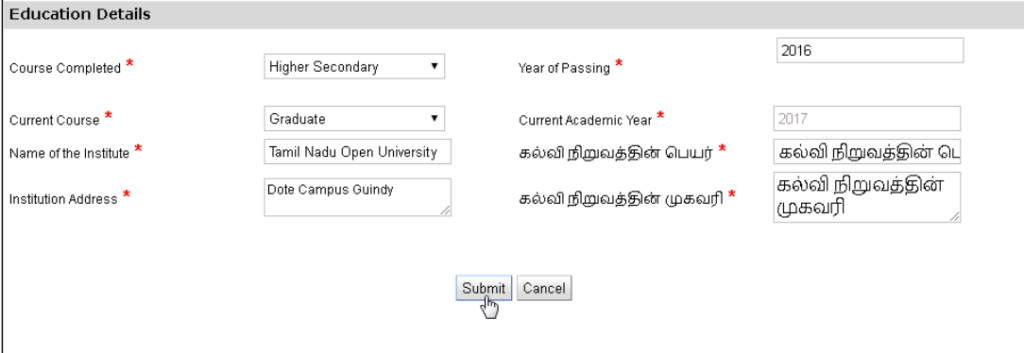
The following page will display a list of documents you need to provide. Attach the documents with the specified file size and file type. Uploaded documents will be visible at the bottom, and if necessary, you can remove any document using the cross sign. Remember that the ‘Upload’ button will become visible after you browse and add a document.
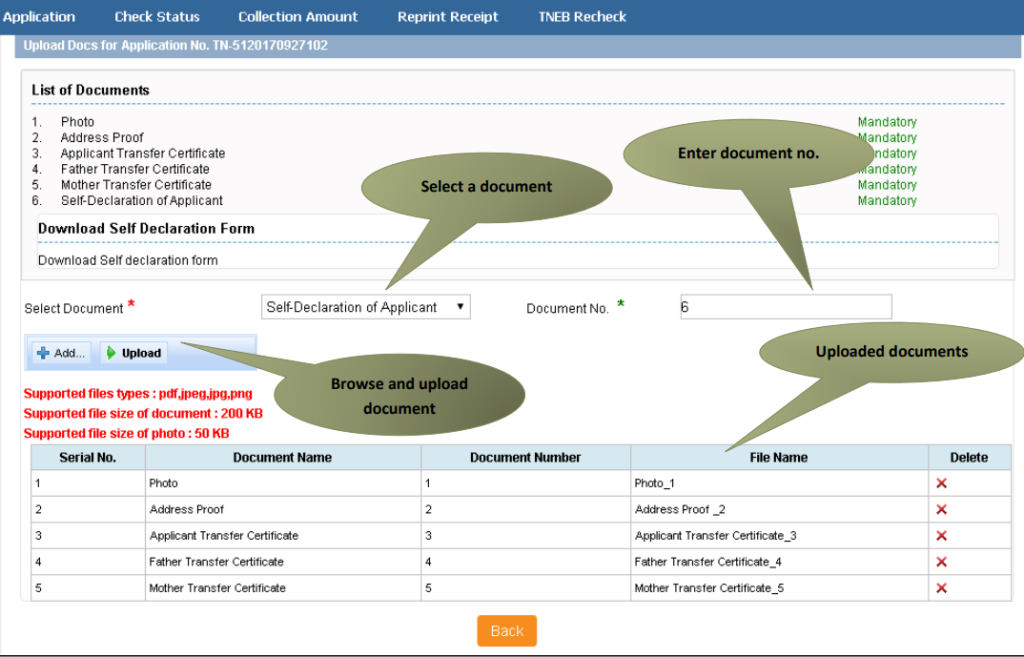
After you have added the documents, press the ‘Make Payment’ button
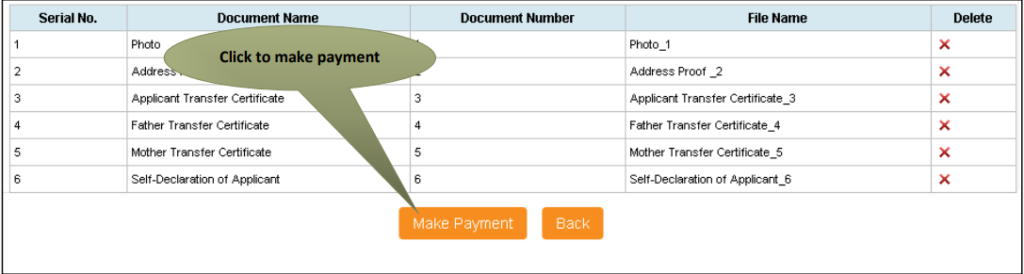
You will see the Payments page, displaying the total amount due (Total Fees). Click ‘Confirm Payment‘ to proceed.
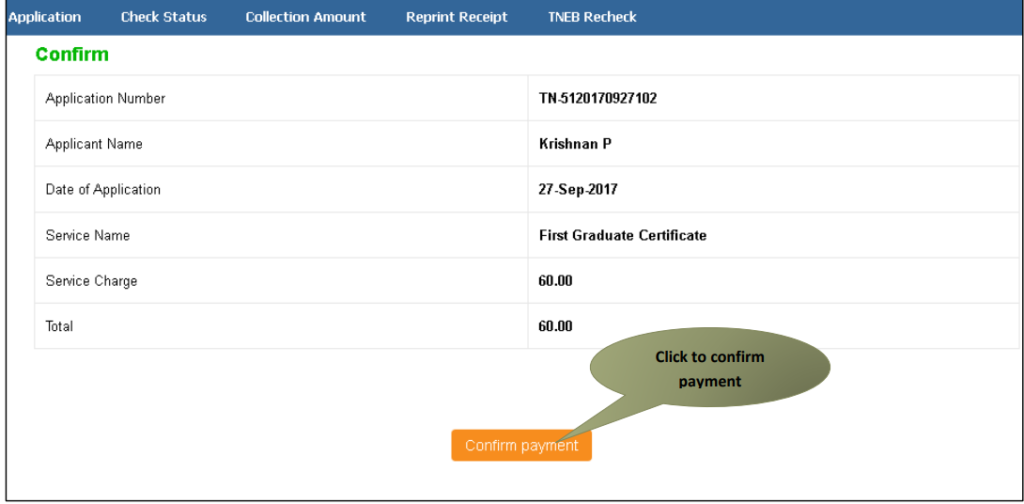
You will see an acknowledgment receipt. Click ‘Print Receipt’ to download or print the receipt.
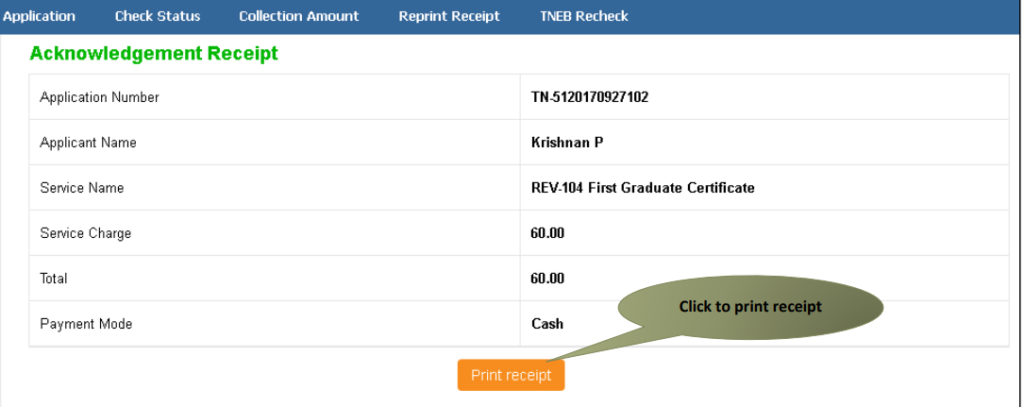
The image below displays a preview of the acknowledgment receipt.